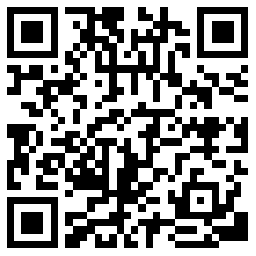1. To start, click  to choose the size of frame enter
to choose the size of frame enter 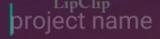 , choose the frame
, choose the frame 

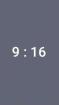 and click to begin LipClip
and click to begin LipClip 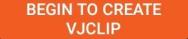 .
.
 to choose the size of frame enter
to choose the size of frame enter 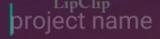 , choose the frame
, choose the frame 

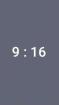 and click to begin LipClip
and click to begin LipClip 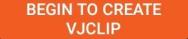 .
.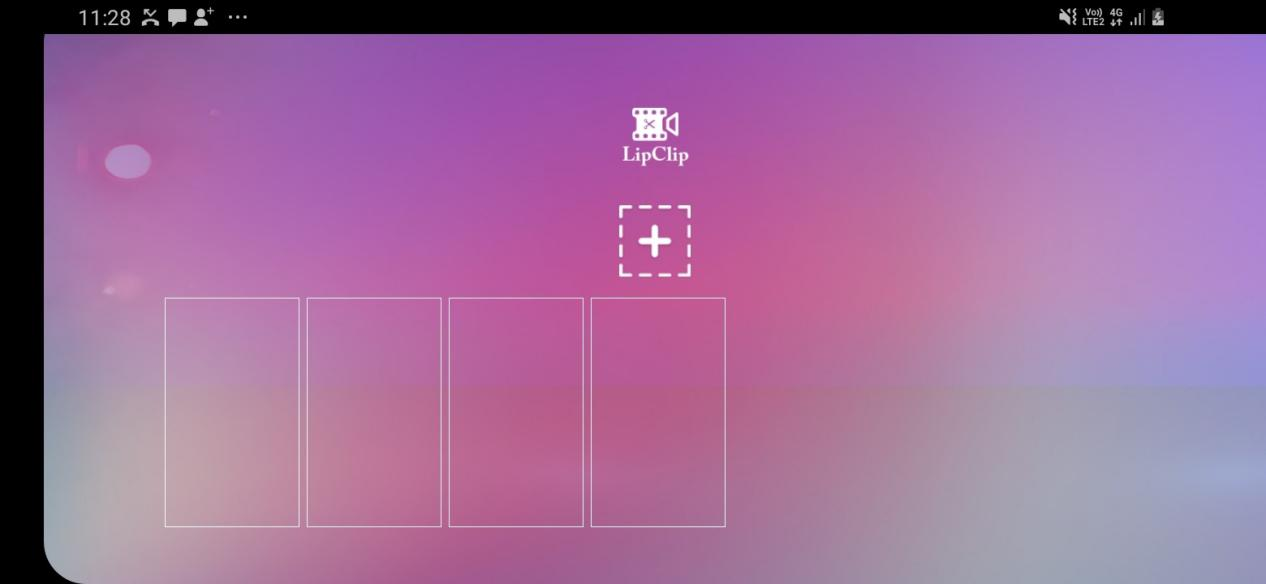
2. Click settings to set the default picture duration, default layer photo duration, default transition process.
3. Import photo/ video by clicking  and start editing.To add subtitles, click text and confirm the text when ready to be displayed. Click
and start editing.To add subtitles, click text and confirm the text when ready to be displayed. Click  to adjust text size and choose position by moving text box. To edit length of text to be displayed, pull the layer photo box at the bottom.
to adjust text size and choose position by moving text box. To edit length of text to be displayed, pull the layer photo box at the bottom.
 and start editing.To add subtitles, click text and confirm the text when ready to be displayed. Click
and start editing.To add subtitles, click text and confirm the text when ready to be displayed. Click  to adjust text size and choose position by moving text box. To edit length of text to be displayed, pull the layer photo box at the bottom.
to adjust text size and choose position by moving text box. To edit length of text to be displayed, pull the layer photo box at the bottom. 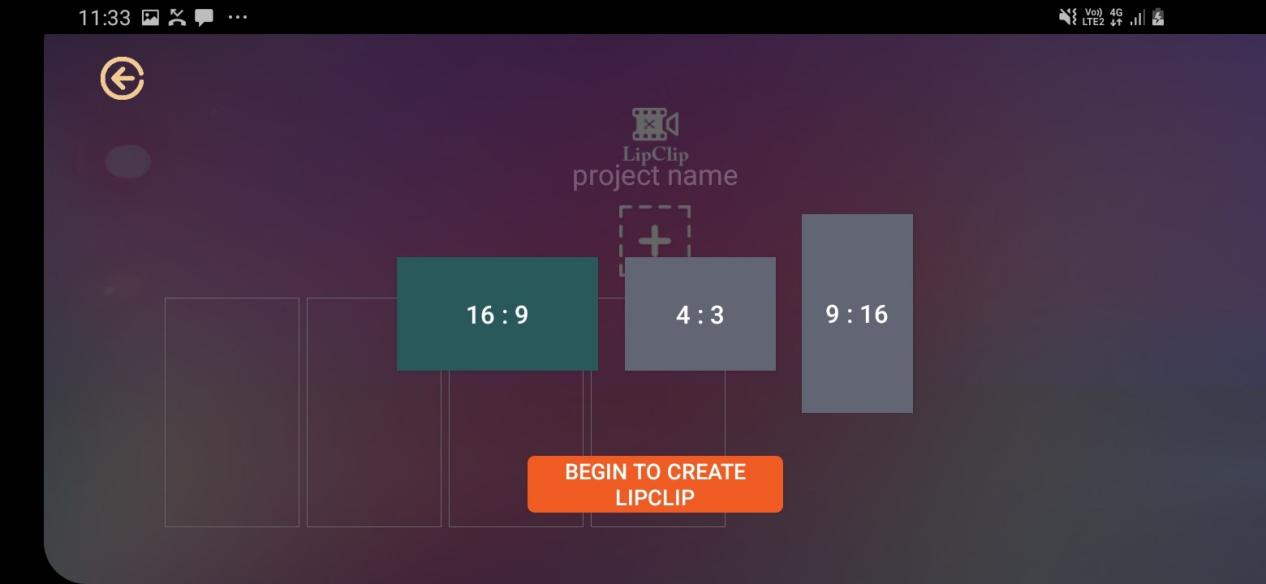
4. Click the photo/ video bar at the bottom to flip, filter, adjust, or delete selected photo/video.
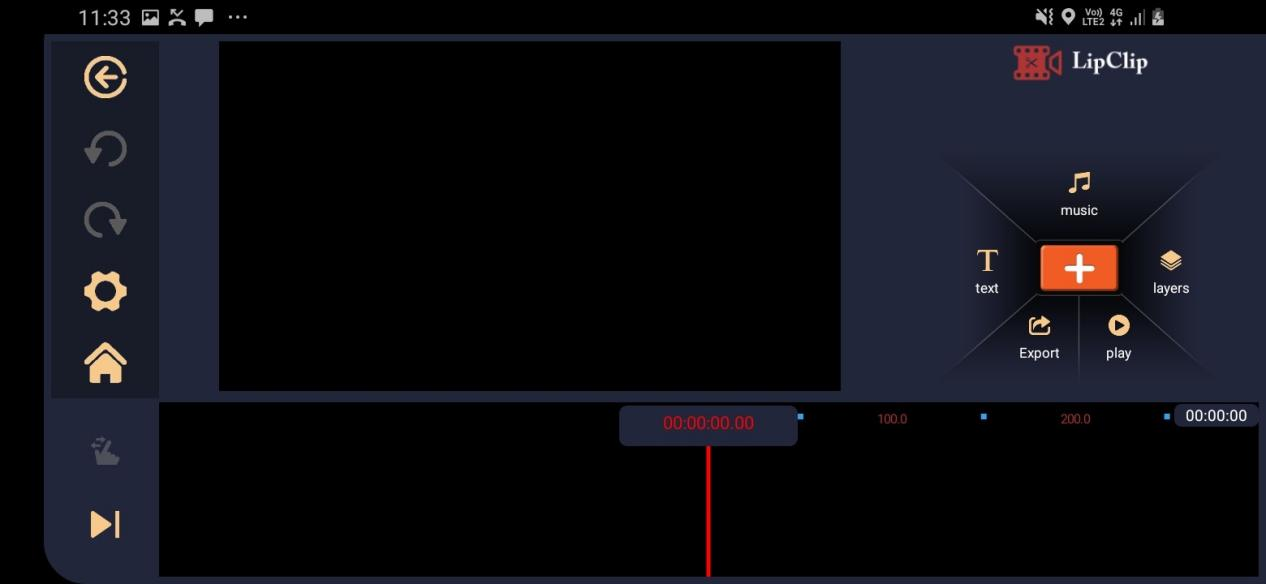
5. Click “+” at photo bar for transition animation to go to the next uploaded photo.
6. For picture in picture effect, click layers and add photo. The duration of the layer for display can be adjusted by pulling the bar below.
7. Add music and upload files from the phone to enhance the video clip.